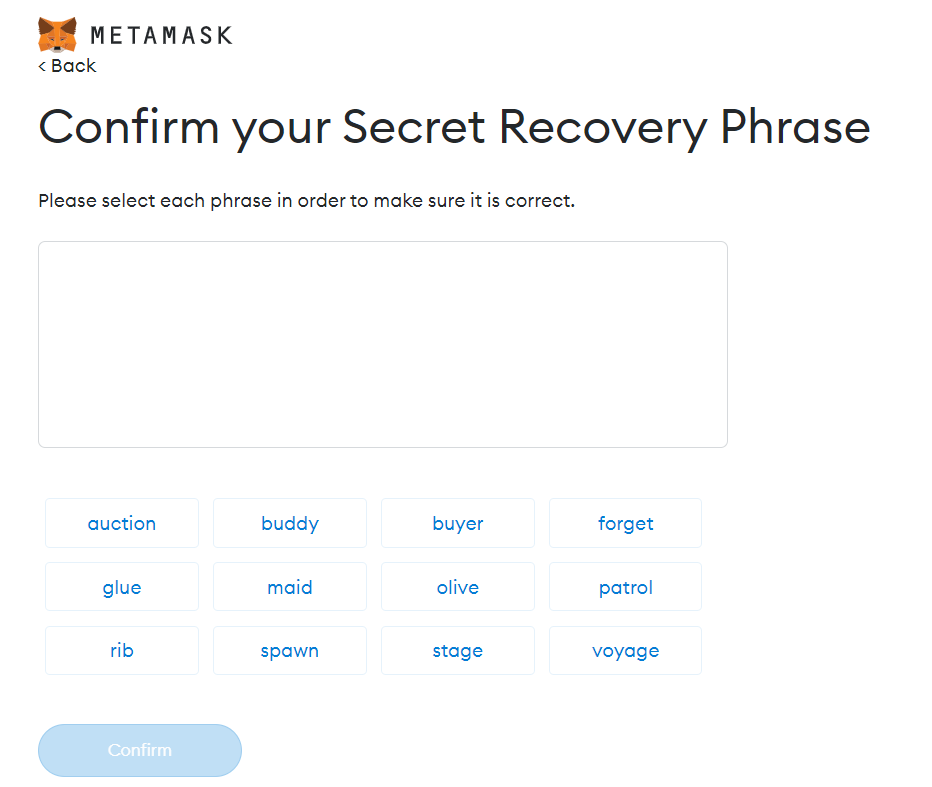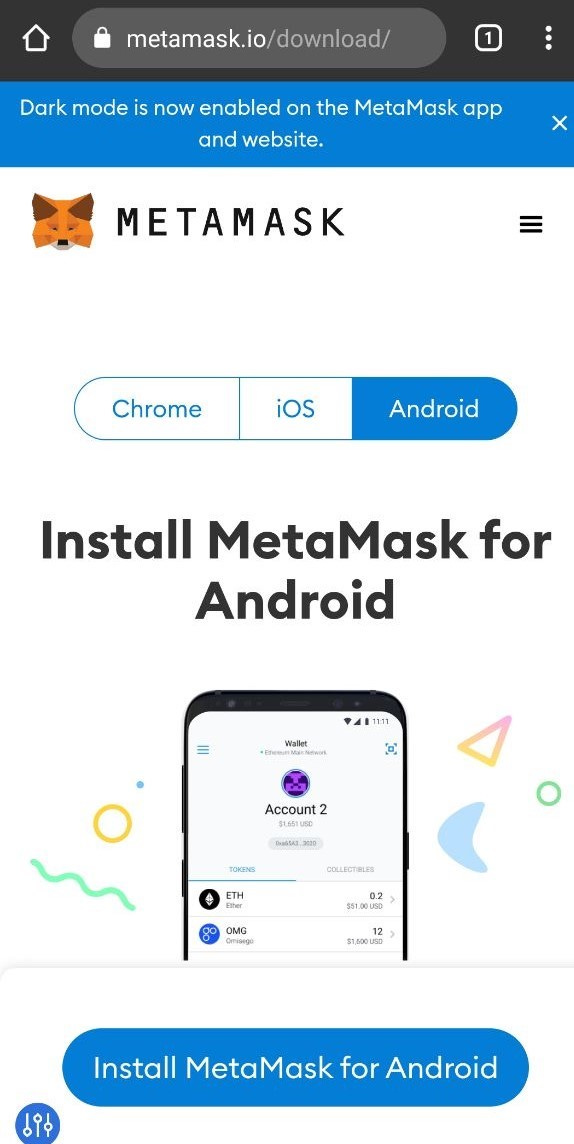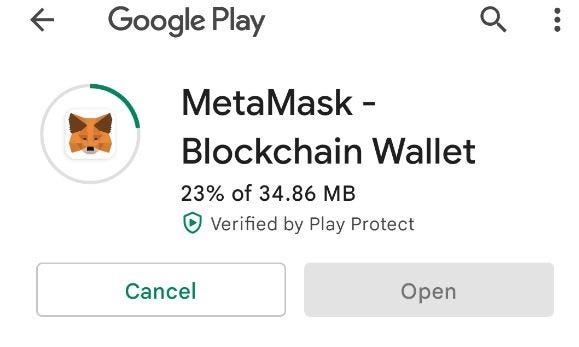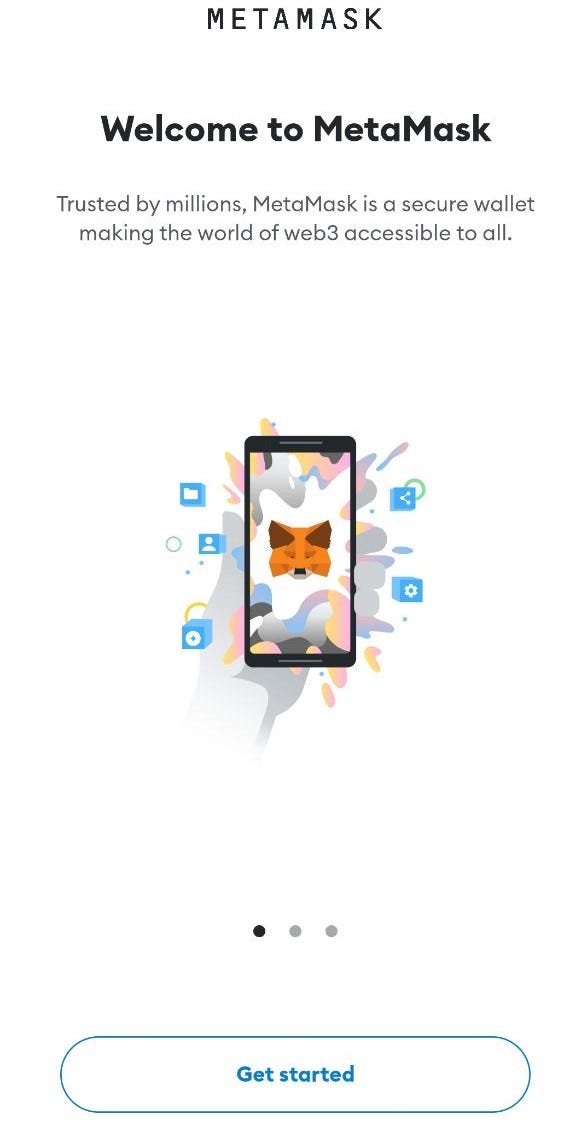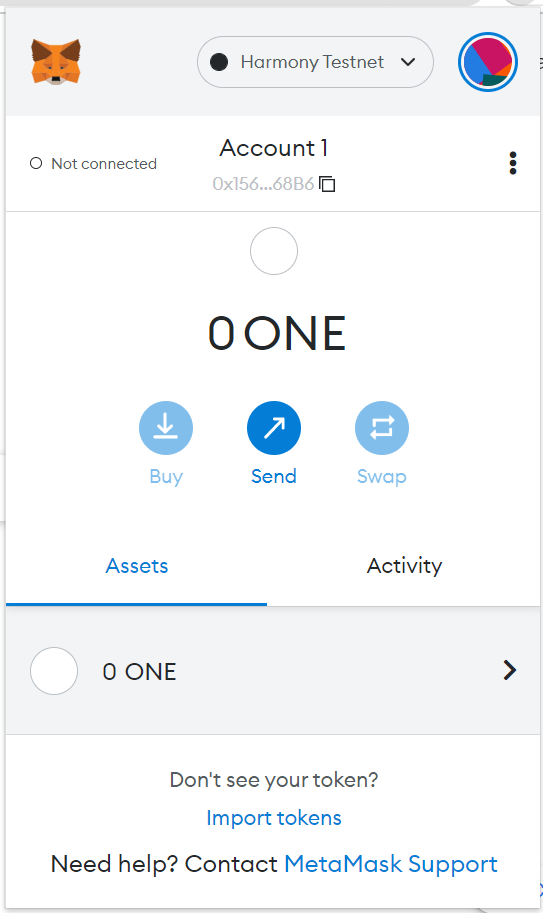This tutorial is for people who do neither know how to install Metamask wallet nor add Harmony testnet into Metamask. It will be for desktop and mobile.
Warning!
Use a specific wallet for test net and testing purpose only.
Don’t use it to store any token on main net. If you want to store main net token, please create another wallet for that purpose!
With Metamask wallet
(1) Installing Metamask, from https://metamask.io/download/. Choose Chrome, iOS or Android to download and install it.
Make sure you visit that page, and click on App Store or Google Play icon to download. Don’t search on either App Store or Google Play. In bad case, you might find a fake app that is terrible.
(2) Creating your wallet (back up mnemonic seed as well)
Click on Create a wallet
Click on I agree
Enter your password. Click Next
Click on “Click here to reveal secret word” then you will get mnemonic seeds. You must write it down for later recovery, just in case. Then click on “Next”
Then pick words according to your backup, in orders. Click on “Confirm” when you pick all words
Click on “All Done” to finish
(3) Adding Harmony testnet to your wallet
Open MetaMask and click the list of networks at the top, then select "Add Network".
Filling the Endpoint Information
Network Name: Harmony Testnet
New RPC URL:
https://api.s0.b.hmny.io
Chain ID: 1666700000
Currency symbol: ONE
Block explorer URL: https://explorer.pops.one/
Click the Save button and your configuration should be done!
Read more there:
With Metamask (on mobile)
(1) Downloading and installing Metamas for Android.
Make sure you visit that page, and click on App Store or Google Play icon to download. Don’t search on either App Store or Google Play. In bad case, you might find a fake app that is terrible.
Then, click on Install
Click on Get started > Create a new wallet >> I agree
Then fill in your password >> Check I understand >> Click on Create password
Click on Start >> Confirm (your password) >> View (tap on View to see your secret recovery seed phrase, you must write it down) >> Continue (then pick words to complete) >> Done
Go to Settings (top left corner)
Click on Add network
Then fill in the Endpoint Information as below
Network Name: Harmony Testnet
New RPC URL:
https://api.s0.b.hmny.io
Chain ID: 1666700000
Currency symbol: ONE Block explorer URL:
https://explorer.pops.one/
Then you are done!
Now, you already have a wallet on Harmony testnet, and you can use it to join OpenWorld Testing Program (announcement and details will be given later)
How to add $OPEN Testnet on Harmony in your Metamask?
Let’s do as follows
Click on Import token (at bottom)
Copy and paste the smart contract address: 0x81d46b953ea84204AC1CaB75A4cB188E2529DCFB
Then Token symbol and token decimal will be filled automatically.
Click on Add Custom Token, then you will see
Click on Import Tokens to finish
Now, in order to receive $OPEN testnet from OpenWorld team, please fill your form with the address starts with 0x
In order to $ONE address to claim $ONE testnet from faucet, click on ONE, then Account details
Click on View account at explorer.pops.one
Here you go with your $ONE testnet address, for example with this one
https://explorer.pops.one/address/0x156e64f58ee190f3005e57cae4abba5fdc1e68b6
Address is: one1z4hxfavwuxg0xqz72l9wf2a6tlwpu69k9wtm5c
Use that address to claim faucet at https://faucet.pops.one/
Then click on Send me
Then you will receive $ONE testnet